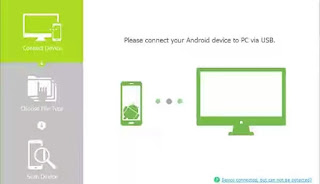Do you need to restore a particular message on your Android Smartphone? Congratulations! This article is for you
Unarguably, Android is one of the most popular OS- operating system in the world right now. While some tasks are easily done on the Android Device, the process of restoring a deleted text messages(s) from the Android devices is not really an easy task and this may lead to loss of data which is stored as a text message.
Kindly follow me as I go into full tutorial on “How to retrieve a deleted text messages on your Android Smartphone”
Follow the below Steps To Restore a Deleted Text Message(s) From Android Smartphone:
1. Download
Android Data Recovery in your Computer PC
2. Install the Android Data Recovery and launch it in your Computer PC
3. Enable USB debugging in your android device by navigating to: settings -> about phone -> build number and tap it for 6 to 9 times
4. Now you will be able to access the developer options then click on it and scroll down to USB debugging options and click on Enable USB debugging
5. Now launch the software you installed earlier on your PC and then select your android version e.g 2.2, 2.3, 4.2, 5.1, etc.
Now, Connect your android smartphone to your computer and click on proceed
6. On the recovery section, just Click on messages option and now click on Next button to proceed
After this, the Restoring process will start immediately and the deleted messages will be restored.
7. Wow! you have successfully restored the deleted text messages on your android phone.
Follow This Steps To Never Lose Text Messages Again On Your Android Smartphone
1. Firstly, Download this powerful application to your smartphone:
SMS Backup & Restore

2. Run the newly installed app and click on backup, then select the type of backup. Click on All Conversation and finally, click on Local Backup And Upload
3. Now the backup process should start immediately
4. Henceforth, whenever you mistakenly delete a message, just locate the SMS Backup & Restore app and restore it.
Thanks for reading, please take 5 seconds to share this post!